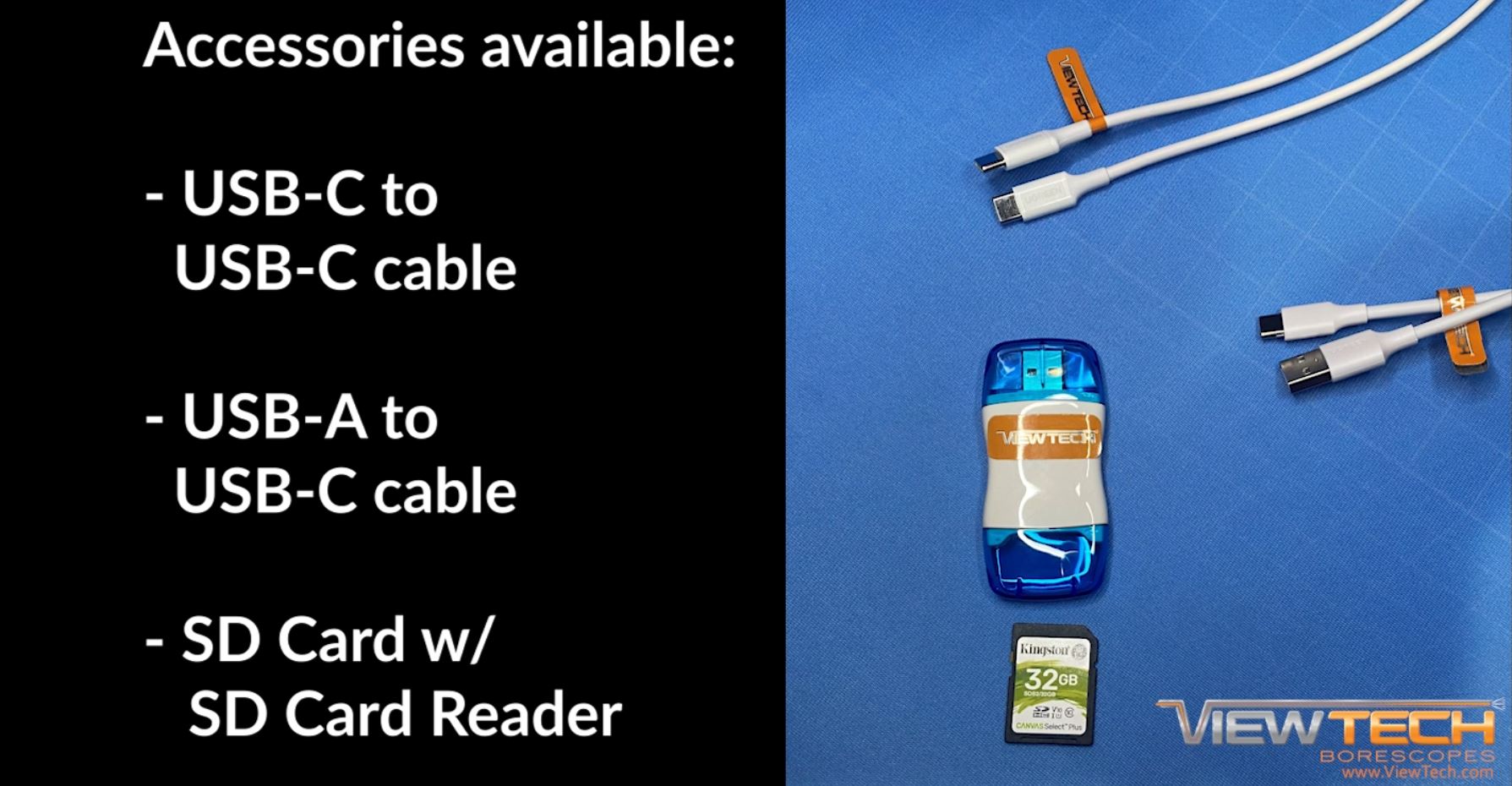ViewTech Keeps Their Clients Informed With Video Borescope Updates and Informational Videos
Our only business is borescopes, which makes us the industry leaders in borescope sales and service.
VJ-4 Download Images and Videos
ViewTech Borescopes VJ-4 Video Borescope Download Images and Video Instructional Video
ViewTech Borescopes VJ-4 Video Borescope Download Images and Video Instructional on YouTube
ViewTech’s VJ-4 video borescope provides cutting-edge image and video capturing technology utilized during inspections, maintenance, and quality control procedures. This video will demonstrate the 4 options available for downloading images and videos saved to the VJ-4 video borescope.
Each VJ-4 video borescope comes equipped with a USB-C to USB-C cable, a USB-A to USB-C cable, and an SD card with SD card reader. These accessories will be used to download your inspection images and videos to a computer or Android device.
First – the quickest method to download images and videos from the VJ-4 video borescope is with the SD Card and SD card reader. Start by removing the SD card from the borescope, then insert the SD card into the SD card reader. After removing the USB cover, stick the USB into the USB port. Once inserted, the computer will recognize the SD card and display the files with images and videos to view or download.
The following options utilize the USB cables and will require the SD card to remain in the borescope.
Using the USB-C to USB-C cable… first connect the cable with the computer before connecting with the USB-C port on the VJ-4. Once both devices are connected, the computer will recognize the borescope, allowing access to the images and videos through the file explorer.
If your computer is not equipped with a USB-C port, the same process applies when utilizing the USB-A to USB-C cable. Remember to always connect the cable to the computer prior to connecting to the VJ-4 video borescope.
Note – At times your computer might not always auto prompt the borescopes images and videos to display. To manually search, open the file explorer, locate “borescope” under “This PC” and double click to open.
In addition to downloading images and videos to a computer, images and videos can also be downloaded to an Android phone or tablet with the USB-C to USB-C cable. Just like downloading images to a computer, first connect the USB-C cable to the Android device, followed by connecting the cable to the VJ-4. The Android device automatically recognizes the VJ-4 borescope and displays the folders with images and videos that can be saved directly to the device.
If there are ever issues experienced connecting a device to the VJ-4 video borescope, the best remedy to fix the situation is to turn off both the device and borescope, turn them on and attempt the steps again.
However, based on your computer, its current operating system, and your company’s policy for connecting external devices, if these steps do not work, keep in mind you are still able to remove the SD card from the borescope and import images and videos directly with the SD card reader.
The best way to experience a ViewTech video borescope is with our free on-site demo program. Call to speak with one of our knowledgeable video borescope experts and we will help find the best borescope for your inspection needs. You will quickly realize why ViewTech Borescopes is the number one seller of video borescopes in North America.
Request a Free Demo Unit
Check the box in the form below and one of our representatives will arrange a free demo unit.
Call Us at 231-943-1171
– Or –
Fill out the form below and one of our representatives will contact you.